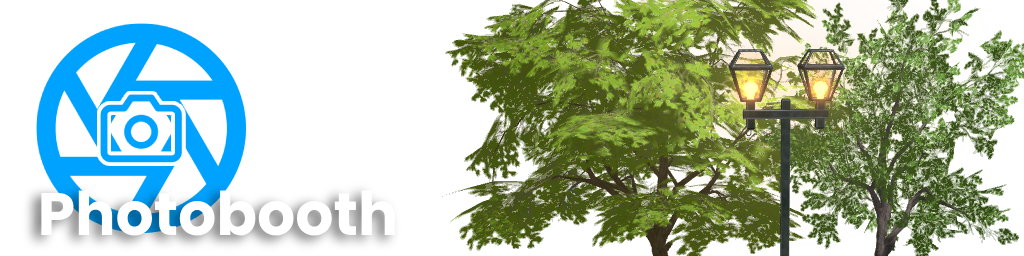
Photobooth Plugin
A downloadable plugin
Buy Now$9.99 USD or more
Photobooth is a plugin that allows you to capture images of the workspace or UI elements entirely in Roblox studio.
Warning: This plugin will cause the screen to flash when removing skyboxes. Those with photosensitive epilepsy are advised caution when using this plugin.
Please read the following devforum post for more details regarding specifics and limitations before buying.
Installation via Itch.io
If you're buying this on itch you will have to install the plugin yourself. You can do this by opening the local plugins folder, placing the rbxm in that folder, and then restarting studio.

| Updated | 11 days ago |
| Status | Released |
| Category | Tool |
| Author | EgoMoose |
| Tags | roblox, roblox-studio-plugin |
Purchase
Buy Now$9.99 USD or more
In order to download this plugin you must purchase it at or above the minimum price of $9.99 USD. You will get access to the following files:
photobooth-v0.6.4.rbxm 941 kB
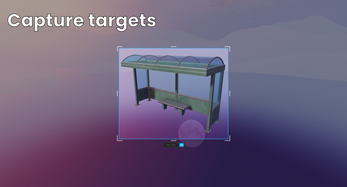
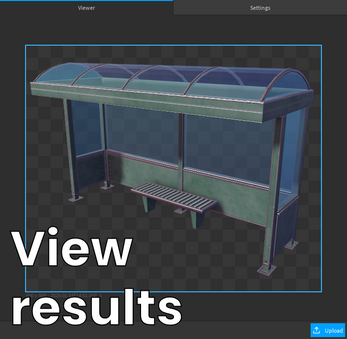
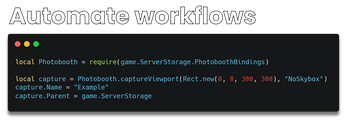
Comments
Log in with itch.io to leave a comment.
This is awesome. What would your pricing look like for licensing this for a whole team to be able to use?
Glad you think so!
This is a difficult question to answer since I don't really have a good frame of reference. As far as I know I've never seen a plugin on Roblox do anything like a team license and as a result I think Photobooth will remain solely as an individual license for the foreseeable future.
That said, individuals who have a license are more than welcome to use this tool for income generating projects, etc. You just can't pass the plugin rbxm around to your teammates.